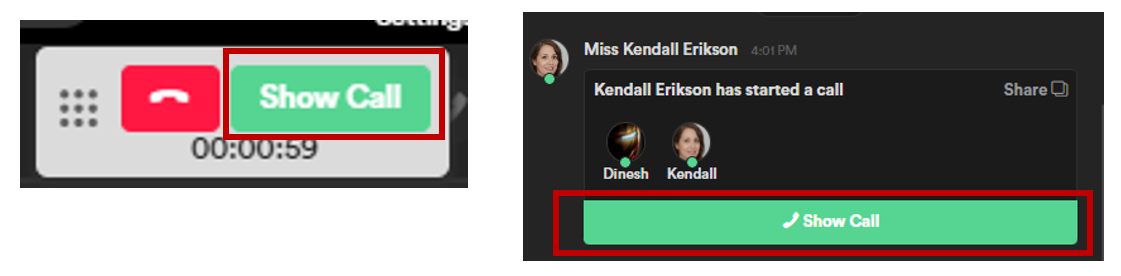Foxo Voice and Video calling is an Enterprise feature and available for desktop and mobile use, compatible with multiple multiple bowsers and platforms.
❗ Note that Foxo Voice and Video Calls are only available for Enterprise users.
How and Where to Start a Call in Foxo
Voice and Video Calls can be initiated within Single and Group Messages, Teams, Cases and can also be outbound to guest users (via Referrer and Patient Connect).
Messages:

Team Call:

Within a Case:

To launch Foxo Voice and Video calls, simply click the ''Call'' button ![]() available in the top right corner of any thread. Make sure to allow any necessary permissions (Pop-up, Microphone/Camera/Screen Share) as requested by the app or browser. This will open a call window where you have the following options:
available in the top right corner of any thread. Make sure to allow any necessary permissions (Pop-up, Microphone/Camera/Screen Share) as requested by the app or browser. This will open a call window where you have the following options:
Active Call Window
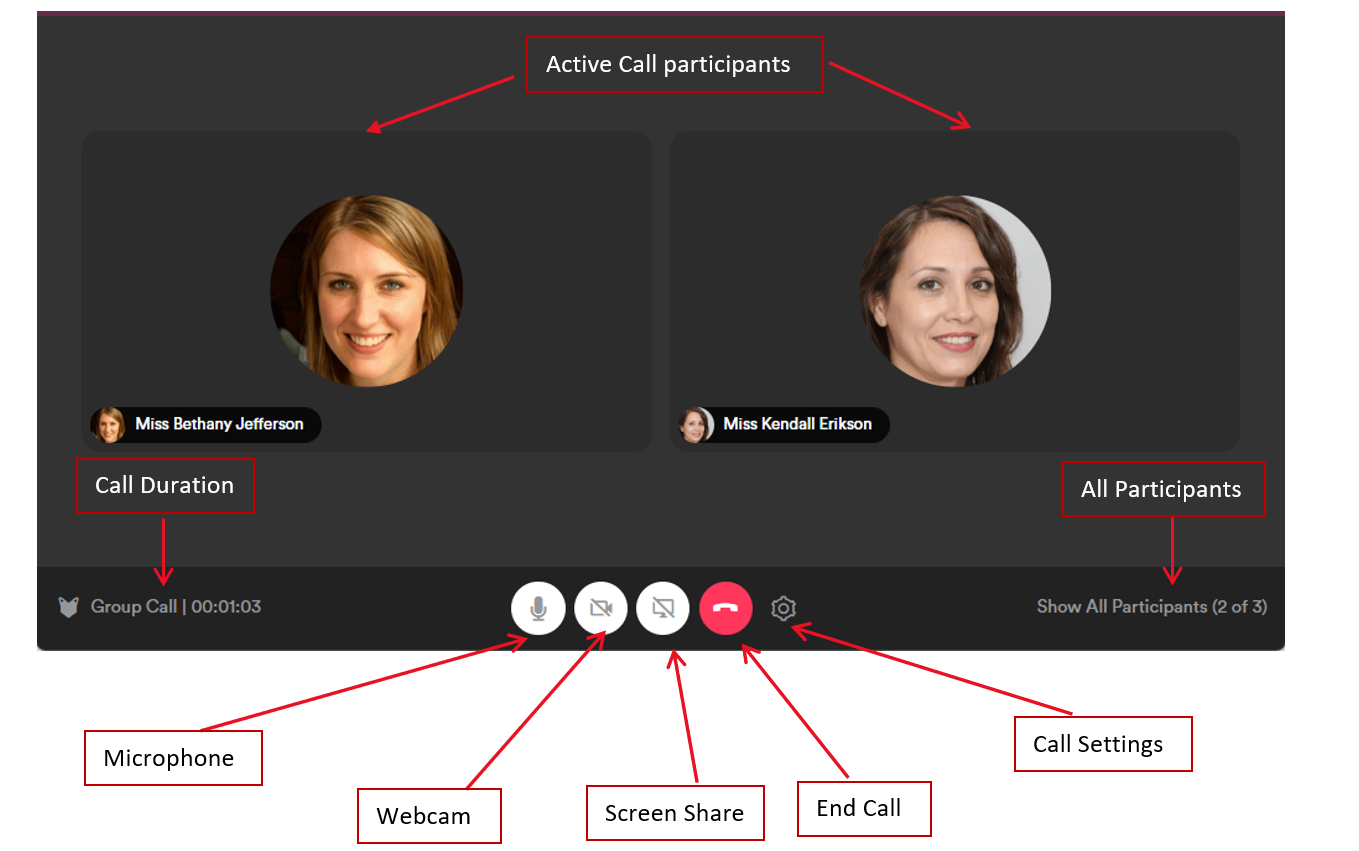
Call Settings
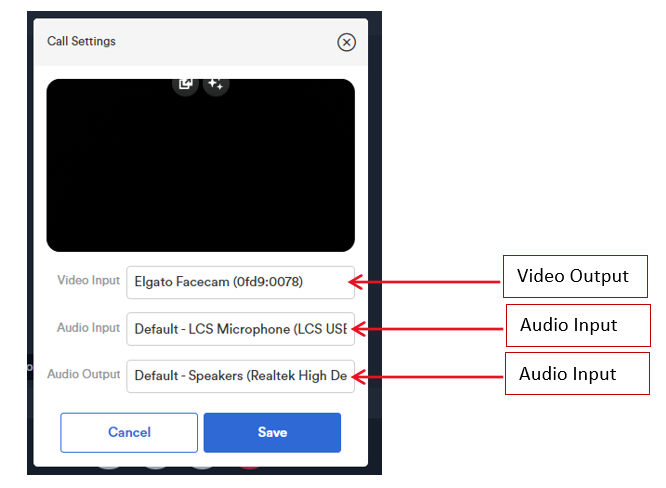
✅ Make sure you save the settings before you close this window. They will be saved for your next call.
Call Participant List
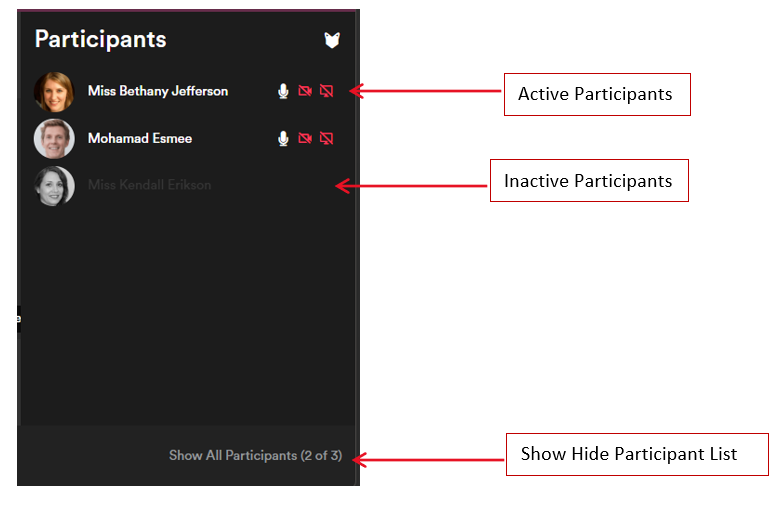
Sharing a call with Team members
You can share a call link to other Team members to join the call. Click on the Share icon in
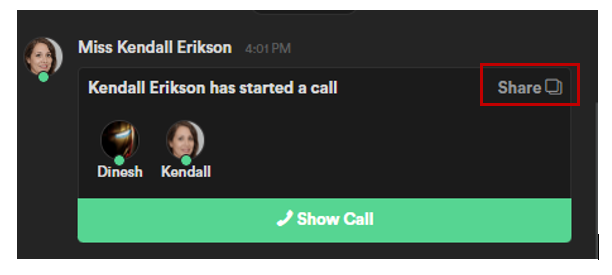
💡Good to know...
- If you're the last participant on a call, it will end automatically after 10 seconds unless you choose to stay in the meeting.
- If you're waiting on a call for other participants to join, on-hold music will play 30 seconds after the call started. You have the option to pause the music.
- If you can't find your active call window, click on the Show Call button to get back into the active call window.