Patient Cards create a rich, contextual means of managing communication about a patient record. They enable secure, patient-centric conversation, task allocation and collaboration.
On this page:
- What are Patient Cards - Overview
- Creating a Patient Card manually in Foxo
- Exporting patient data from a clinical system (example Karisma)
💡 What are Patient Cards?
- Patient Cards act as a centralised communication hub for a patient, allowing teams to keep everything - from clinical notes to files - in one place.
- They can be created manually in Foxo or if you have an integration with your clinical system, Patient Cards foster a seamless workflow allowing you to import patient data directly from your clinical system.
- They can be attached to Messages, shared in Teams to faciliate multi-disciplinary team communication, or sent as a Case into a Team.

👇 Manually create a Patient Card in Foxo
1. Select the Patients menu item, then select the plus icon

2. Complete the Patient demographic and Clinical information (optional)
3. You now have two options:
Option A: Create the Patient Card
From here, you can share it with other individuals by @mentioning them in the clinical notes. This will give them access to the Patient Card and the Clinical Notes. You can also record a voice note, add comments, add tags (scroll further down) and create a Case and send to a Team.

Option B: Send Patient directly to a Team (tick 'Send Patient to Team' checkbox)
This will enable the Case section where you can select the Team you'd like to send it to, enter Case Subject and description, attach files and triage as Normal, High or Urgent.
A member of the receiving Team can claim the Case and engage in a 1:1 conversation with you via the Case Chat. They will get access to the Patient Card and are able to add clinical notes and media.
💡 Once created, you'll find this Case including Patient Card under your Sent Cases. To learn more about the Case workflow, click here.
👇Create a Patient Card directly from a clinical system
This following example shows an integration with Karisma.
1. To use the integration, simply navigate to your reports in Karisma. With a Report selected (pictured below) press Send to Foxo (1).
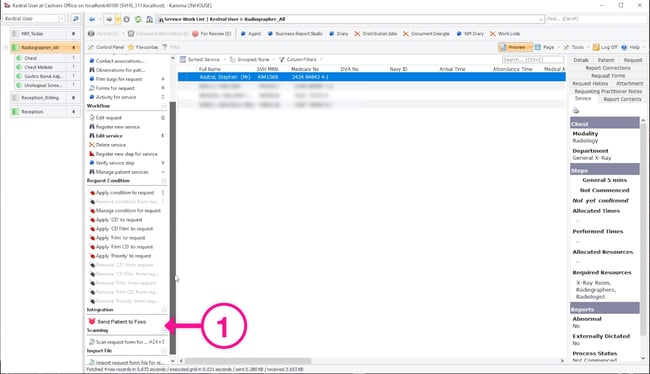
You can also do this directly from a Report by pressing the Foxo icon (2) shown below.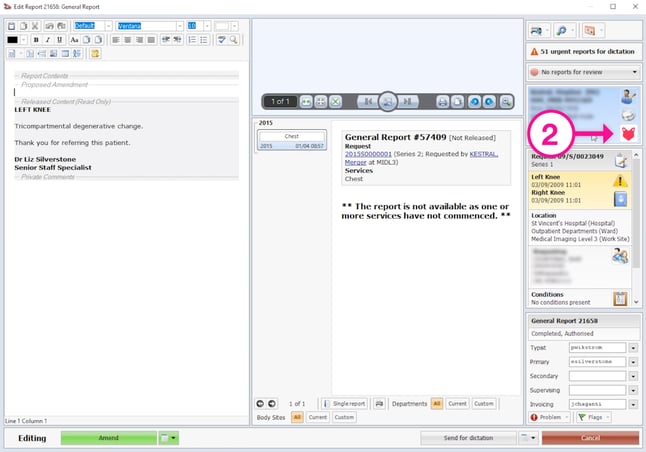
2. After clicking the button, you’ll see a popup window that enables you to send the Patient to either a Team or to yourself. If you select "Send to myself', (if you don't have the option to tick "Send to myself", leave the "Send to a Team" checkbox unticked) Foxo will export the patient details as a Patient Card, which you can access under the menu Patients.
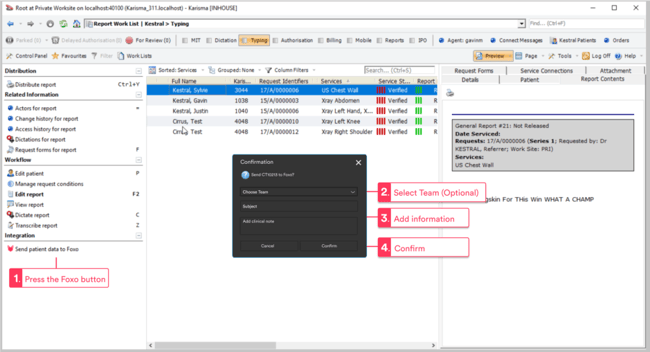
⚠️ The availability and location of the Foxo button may vary depending on the clinical system and the specific integration. For more information and clarification, please reach out to your Organisation's Foxo Champion.

