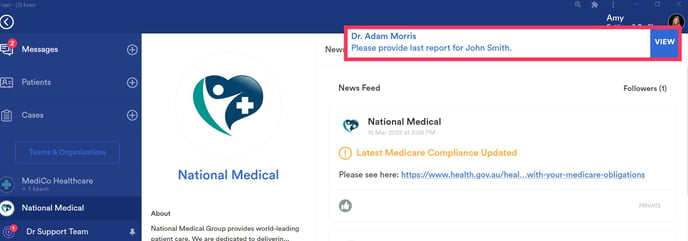Foxo sends out a number of notifications to ensure you don't miss any important activity. You can customise notification settings to suit your needs.
1. Unread Count
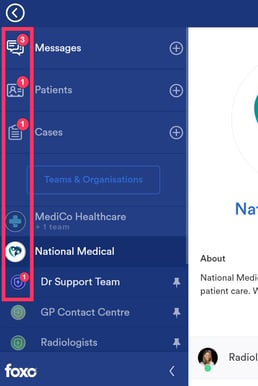
-
What: A running count on tabs/lists (Message, Teams, Cases, Patient Cards) for unread items.
-
Where: Left navigation + relevant tabs/lists.
-
Why it matters: A quick scan to see what needs attention.
2. Toast
-
What: An instant in-app banner inside Foxo for important activity.
-
Where: Top-right of Foxo.
-
Why it matters: Great for real-time awareness while you’re actively working in Foxo.
3. Desktop Push Notification (Browser)
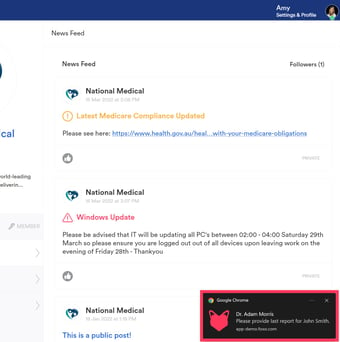
-
What: A desktop notification from your browser if the new message/activity isn’t viewed within 30 seconds.
-
Where:
Windows: bottom-rightmacOS: top-right
-
Where to enable: Grant browser permission for notifications
-
Why it matters: Keeps you updated even if you’re working in another tab or screen, so important activity doesn’t slip through.
4. Mobile Push Notification (iOS & Android)
-
What: Real-time alerts on your phone/tablet - even if the app is closed (as long as you’re logged in).
-
Where to enable on device:
-
iOS: Settings → Foxo → Notifications → Allow + Sounds/Badges
-
Android: Settings → Apps → Foxo → Notifications → Allow + Sound/Pop-ups
-
5. Email
Foxo can send out email notifications for the following:
Missed Activity Summary Email
-
What: A periodic summary email every 24 hours if you still have unread updates.
-
Enable: Settings & Profile → Settings → Missed Activity Summary Email

Email Alert for your Patient Cards (under Settings & Profile)
-
What: Missed activity on Patient Cards you created or where you’re the Primary Carer.
-
Enable: Settings & Profile → Settings → Patient Activity → Email Alerts
For more information, click here.
Email Alerts for Missed Cases (under the Team Settings)
-
What: Missed Cases that have been sent into a Team you are a member of.
-
Enable: Team Settings → Preferences → Case Activity → Notify me via Email for missed Cases
For more information, click here.
6. SMS
If mobile number is provided under the Settings, SMS alerts can be enabled:
Patient Cards:
- What: Missed activity on your Patient Card
- Enable: Settings & Profile → Settings → Patient Activity → SMS Alerts
Urgent Cases:
- What: Unactioned urgent priority Case after 5 minutes
- Enable: Team Settings → Preferences → Case Activity → Notify me via SMS for missed Cases
Note: If no phone numebr is provided, Foxo sends an email notification for Cases marked as urgent.
Overview of Foxo Notifications
|
Type |
What It Does |
Where It Appears |
Typical Timing |
Good For |
|---|---|---|---|---|
|
Unread Count |
Shows a running count of unread messages and activity for Messages, Team Chats, Cases, and Patient Cards. |
In-app (left navigation) |
Continuous (whenever items are unread) |
Quick scan of what needs attention |
|
In-App Toast |
Instant banner with a preview of new activity |
Top-right corner of Foxo |
Instant |
Real-time awareness while in Foxo |
|
Browser Push |
Desktop notification if new activity isn’t read within ~30 seconds. |
Windows: bottom-right, macOS: top-right |
Delayed (30s) |
Heads-up while working in other tabs/screens |
|
|
Foxo can send three types of email notifications: Missed Activity Summary: daily digest of unread chats, Patient Cards, Cases, and Team activity. Patient Card Activity: updates on Patient Cards you’ve created or where you’re the Primary Carer. Missed Cases: sent if a Case remains unactioned |
Email Inbox |
Summary: every 24 hours Patient Card: tbc Missed Cases: depending on selected priority |
Catch-up after being away and critical alerts without app access |
|
SMS |
Foxo can send two types of notifications: Urgent unactioned Cases (email is used if no mobile number is saved). |
Text message (or email fallback) |
Urgent Cases: 5 mins Patient Cards: tbc
|
Critical alerts when offline or without app access |