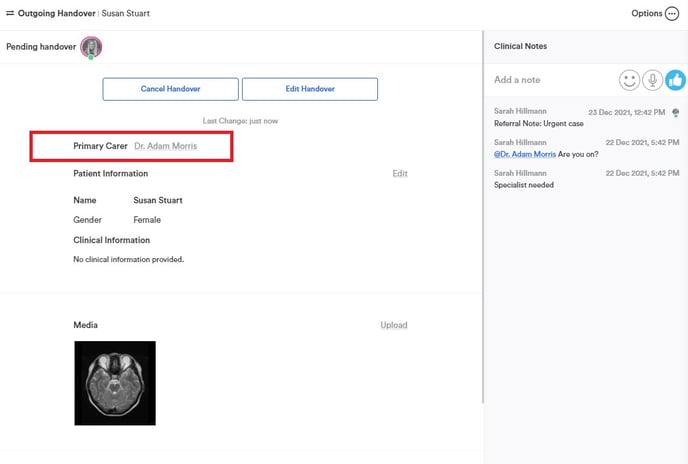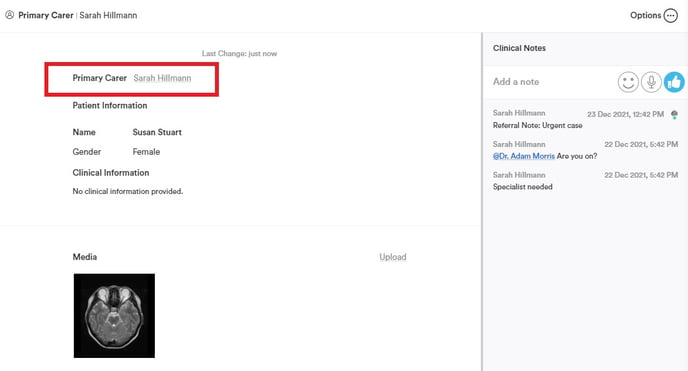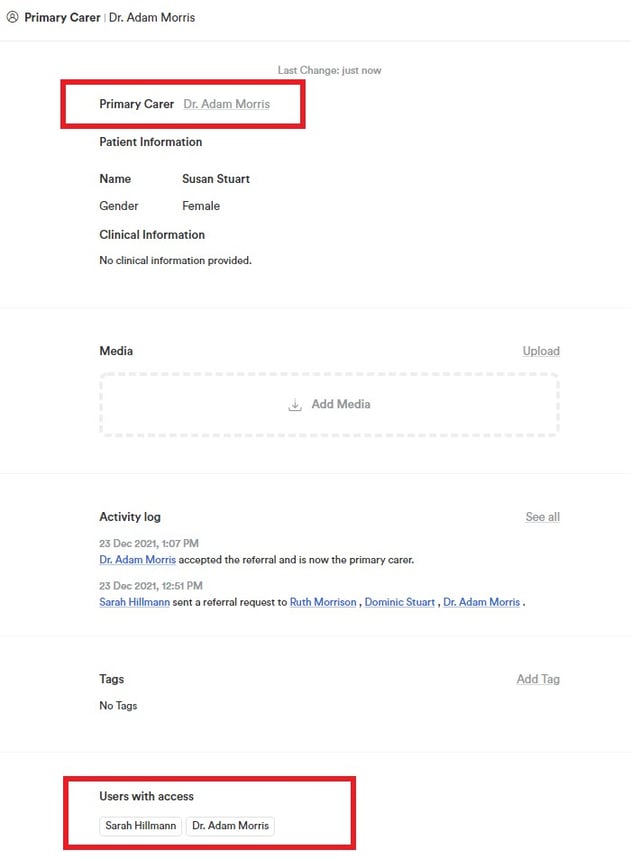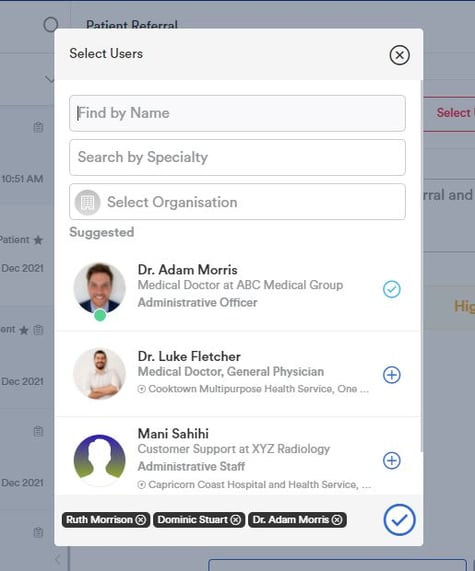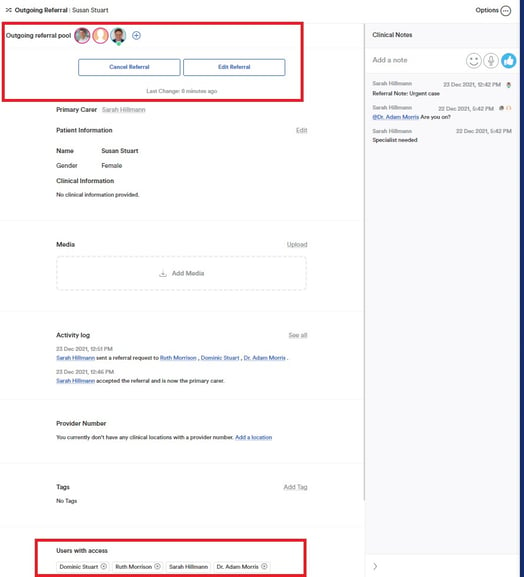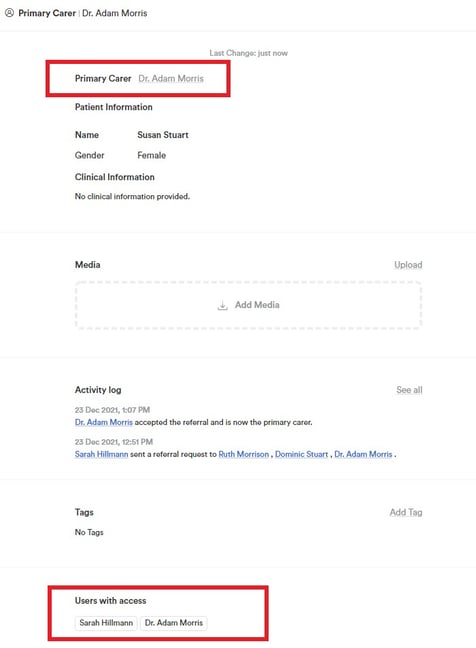To provide access to your Patient Card for other Foxo users, you can share the card in a Message or @mention them in the Clinical Notes of the Patient Card.
On this page:
Provide access via Clinical Notes
💡What are Access Permissions?
When you share a Patient Card with other Foxo users, it will be added to their Patient list under the Patients section. They will receive a notification and see an unread count for the shared card. With the access permissions granted, they can view all the patient details, add media files, and make clinical notes. However, they won't have the ability to make any edits to the Patient Card itself.
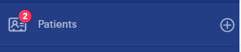
Provide access via Messages
1. In the Single or Group Message, go to the three dots in the bottom right
2. Select Share Patients
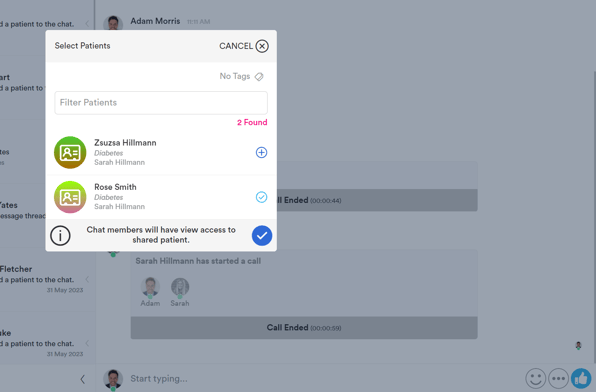
Provide access via Clinical Notes in the Patient Card
1. Go to the Patient Card and navigate to Clinical Notes on the right-hand side.
2. Here you can @mention the person you'd like to share the Patient Card with.
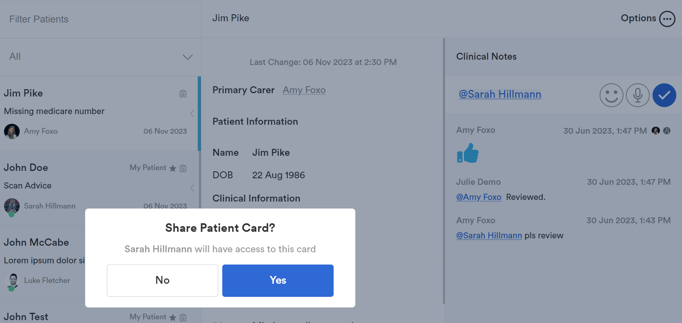
Referrals:
- When a referral is sent to a pool of recipients, all recipients will have read-access to the Patient Card
- All contacts in the referral pool can view the Patient Card
- All contacts in the referral pool can add notes to the card (notes are viewable to all users with access)
- All contacts in the referral pool can assign tags (Tags are only viewable and functional to the user who has applied the tag)
💡 Once a referral is accepted:
- access to the Patient Card will be revoked to all others in the referral pool
- the previous owner’s permissions will change
Handovers:
- When a handover is sent to a recipient, the recipient will have read-access to the card.
- Once the handover is accepted by the recipient, the previous owner’s permissions will change to read-only.
- Recipients of a handover card view the card before accepting it
- Recipients of a handover card can add notes to the card (notes are viewable to all users with access)
- Recipients of a handover card can assign Tags (Tags are only viewable and functional to the user who has applied the tag)