Connect your clinical system with Foxo to enable seamless clinical collaboration from your clinical system to Foxo. This workflow creates a Patient Card and attaches it to a Foxo Case which will be sent to a Team to action (e.g. Concierge)
👇 Setup
- On your desktop, log in to Foxo and click on your profile image (top right)
- Navigatge to Integrations
- Click on Add Integration
➡️ Shortcut to your Integration setup: click here
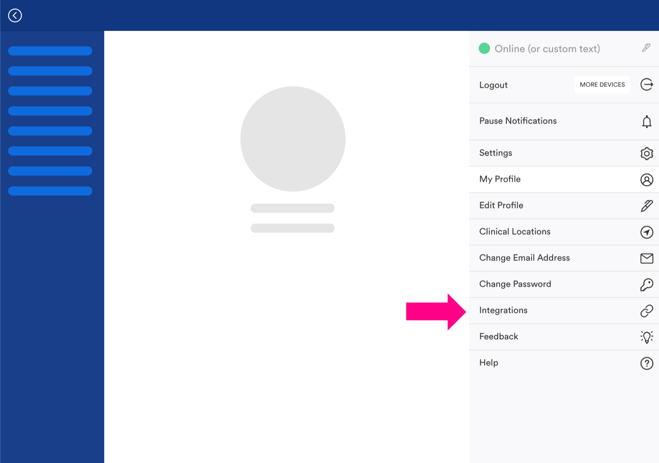
4. Select from the provider list
You might need to scroll down to see you provider in the pop-up.

5. Under Alias, you have the option to give the integration a name. For example: "RIS Integration". This step is optional but helpful for identifying different integrations if applicable to you.
6. Select one or more Foxo Teams to which you want to send Cases to from the clinical system. The Team(s) you add here will appear in the drop-down menu of your clinical system.
💡You don't need to be a member of the Team you want to send Cases to. In fact, in most Cases you'll likely be sending a Case to a Team of which you are not a member.
Click Select Teams and begin typing to search for a Team (e.g. “Concierge”, "MRI Techs" etc). Press the blue plus (+) icon next to the Team to add it.
Add all Teams that you'd like to appear in the drop-down list in the clinical system.

⚠️ Foxo Teams will need to be setup prior to this step. This is usually done by the Organisation Administrator. If you're unsure or don't know which Teams to choose, please get in touch with your Product Champion or Foxo Help.
7. Select your Organisation.

8. Press the tick button, then Submit.
Below is a mock-up of what the intgeration can look like in the clinical system:

Final step (depending on provider)
⚠️ In some cases, you may need to send your “Unique API Endpoint” (URL with numbers) to your IT administrator or team. Press the Copy to Clipboard button (pictured below), then provide this to your IT lead. If you're unsure, please check with your IT team or Foxo Champion.


⚠️Once your IT team has updated your profile, you may need to close and re-open the clinical system to apply the changes.
