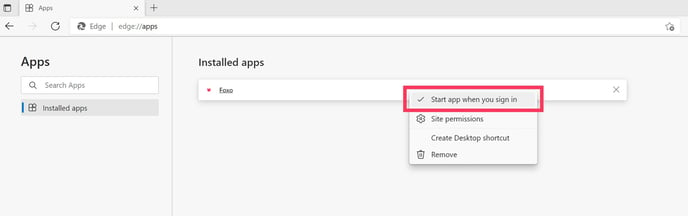- Foxo Help Hub
- Registration & Setup
- Foxo Desktop App
Automatically launch Foxo on Startup
Instead of manually opening Foxo, you can set up Foxo to automatically launch when booting up your laptop. Follow the steps below based on your browser.
Chrome
1. Make sure Foxo is installed
2. Go to chrome://apps
3. Right-click on the Foxo icon
4. Tick Launch at startup
5. Restart your PCChrome

❌ If the steps for Chrome outlined above didn't work for you, try the following:
1. Select the Start button and search for Foxo
2. Right-click on Foxo and select Open file location. This opens the location where the shortcut to the app is saved.

3. Keep the file location open and press the Windows logo key + R
4. Type shell:startup then select Ok.

5. Copy and paste the shortcut to the app from the file location to the Startup folder.

Edge
- Install Foxo
- When prompted, tick Auto-start on device login.
- Restart your PC
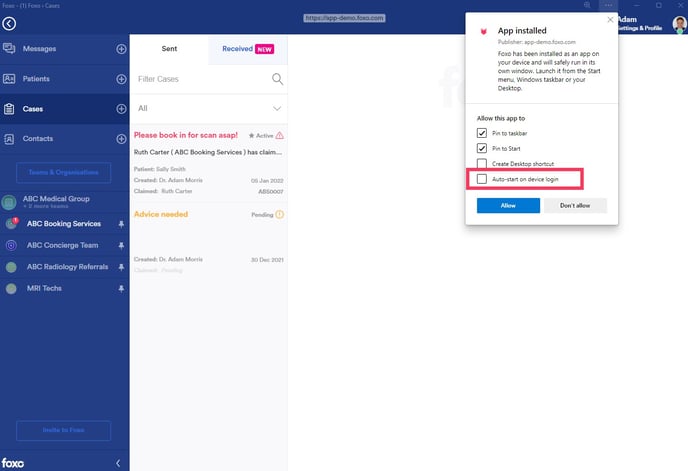
💡Missed or skipped this message?
If you didn’t enable auto-start during installation, you can still enable it manually:
1. Go to edge://apps
2. Right-click on Foxo
3. Click on Start app when you sign in