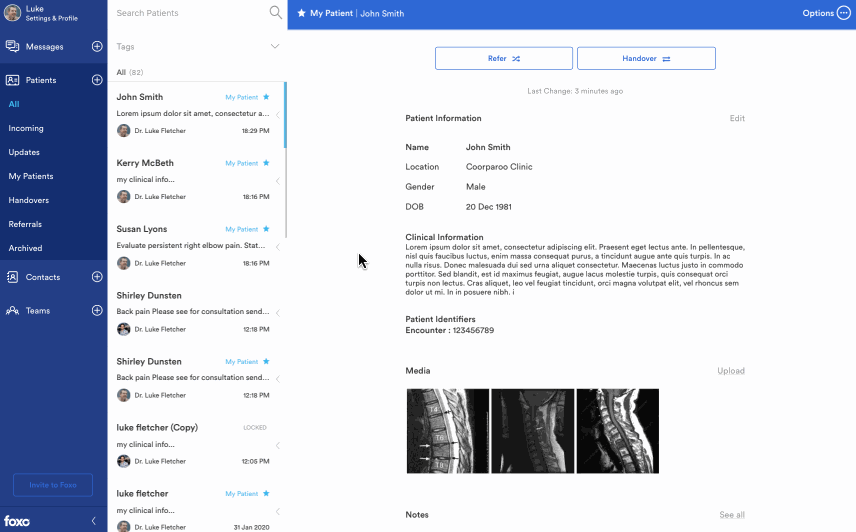Using and Managing Tags
Tags allow you to organise and filter Patient Cards in your patient list
👍 What are Tags?
- Patient Cards are automatically assigned to one of five predefined Tags: My Patients, Unread Patients, Handovers, Referrals and Archived Patients.
- Additional custom Tags can be created to further organise your patients and streamline workflows
- Multiple Tags can be added to a Patient Card
- Tags are not visible to other people. Only you can see Tags you have attached to the Patient Card.
👇 Steps to assign Tags
- In the Create Custom Tag field, enter the name of your new Tag (e.g.. “My Interesting Cases”). Newly created Tags will appear in the Tag Manager above.
- Select one or more Tags from the Tag Manager to apply the Tag to the Patient Card.
- Close the Tag manager with the ”X” in the top right corner
- Next, to filter Patients by Tags, select the Patients icon in the menu and select Patients in the left panel.
- Click on Show All to filter by Tags.