Enabling Browser Push (Desktop) Notifications
Get real-time desktop alerts, even when Foxo isn’t open
💡Users will receive a pop-up banner when logging in to Foxo through a new browser asking them to allow or block desktop notifications from Foxo.

Notifications can be changed at any time on through the browser control settings.
Chrome OS:
- Visit app.foxo.com
- Click on the padlock icon in the URL bar
- In the Notifications section click Allow or toggle on
- Reload page.

Still not getting browser notifications?
Check whether you receive notifications from other apps (i.e. Gmail). If not, you will need to check your System Settings. Go to Windows > Settings > System > Notifications. Scroll down to Google Chrome and toggle on.
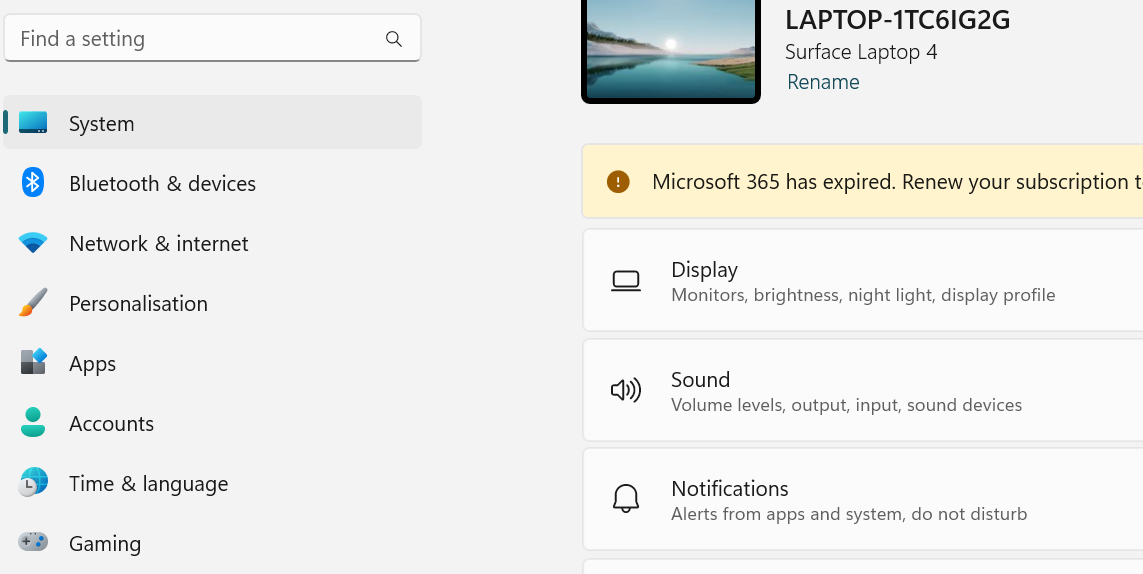
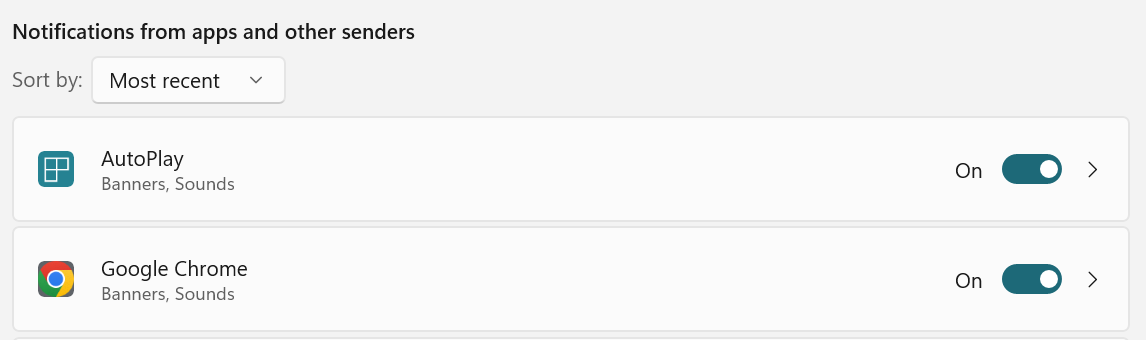
Internet Explorer
In Internet Explorer, exceptions can be added to allow notifications from specific websites when a pop-up blocker is active.
- On your computer, open Internet Explorer/Edge
- Click on Tools > Internet Options > Privacy
- In the Pop-up Blocker section, click on the Settings button
- To allow notifications enter https://app.foxo.com into the Address of Website to Allow
Note: Some settings are managed by your system administrator
Microsoft Edge
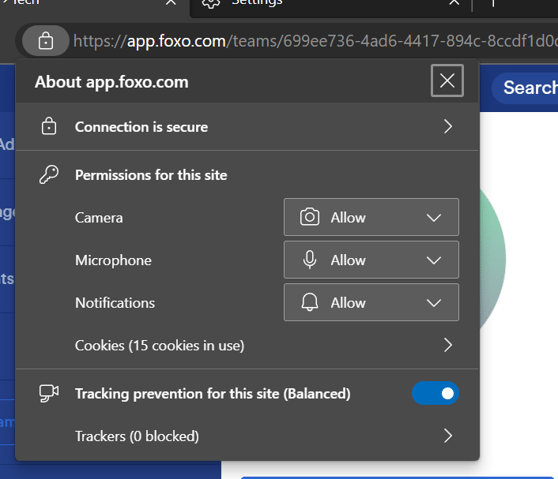
- Launch Edge from your Start menu, desktop or taskbar
- Click the More button in the top-right corner of the window (It looks like three dots.)
- Click Settings
- Click View advanced settings. You might have to scroll down a bit to find it
- Click Manage, located beneath Notifications. You might have to scroll down a bit to find it
- Click the switch below the website name so that it turns off
Firefox
- Open Mozilla Firefox browser
- Go to Firefox menu and go to Settings
- Click the Settings icon (top right of your browser)
- The select Options
- At the left of the page, choose the Content tab
- To disable notifications, click Do not disturb me, thus, no notification will be shown until you restart Firefox
- To enable notifications, click Choose opposite to Choose which sites are allowed to send you notifications.
Safari
- Open your Safari browser and click on Safari
- Under Safari panel click on Preferences
- Select the Websites tab
- Navigate to Foxo
- Click on Allow or Deny as per your preference.